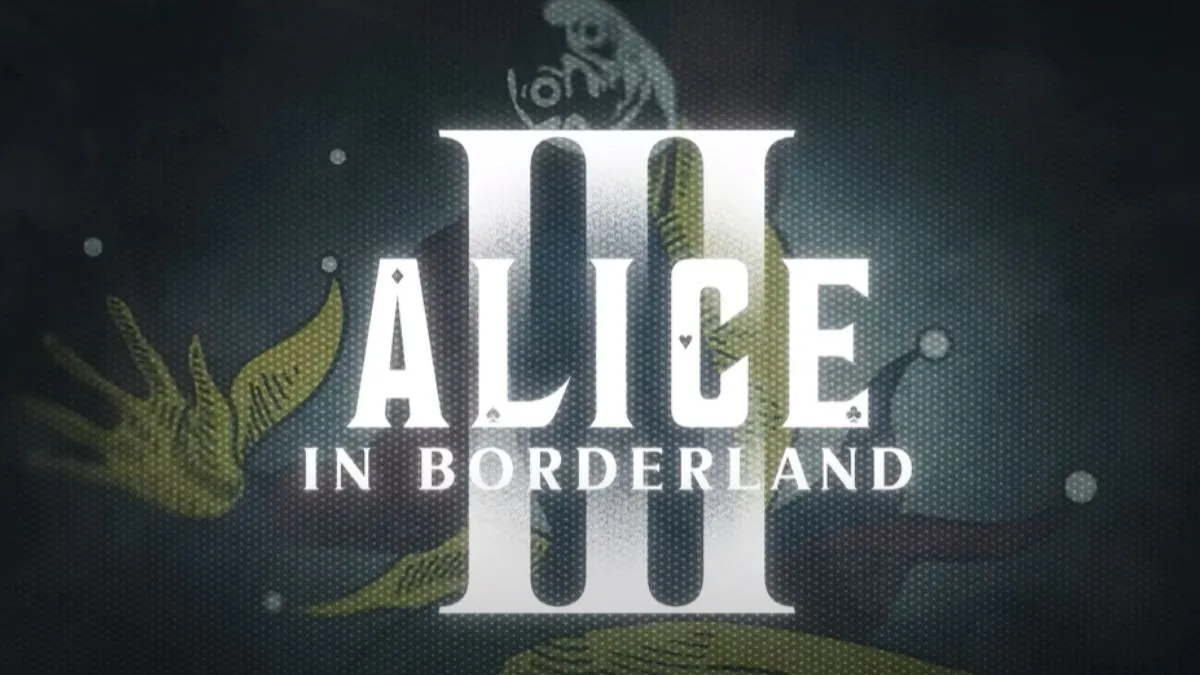How to Find Google Account Password

Forgetting your Google account password can be frustrating, especially since it often serves as a gateway to numerous other accounts and services. Fortunately, there are several methods to retrieve or view your saved Google passwords, whether you’re using an Android device, an iPhone, or Google Chrome. In this guide, we’ll walk you through the steps to find your Google account password on different platforms.
How to Find Google Account Password on Android
Step 1: Open Google Chrome
First, open the Google Chrome browser on your Android device. This is where your saved passwords, including those for your Google account, are stored.
Step 2: Access the Menu
Tap the menu icon (three vertical dots) located at the top-right corner of the browser. This will open a dropdown menu with various options.
Step 3: Navigate to Settings
From the dropdown menu, select “Settings.” This will take you to a new screen where you can adjust various Chrome settings.
Step 4: Open Password Manager
In the Settings menu, scroll down and tap on “Password Manager.” This section manages all your saved passwords within Chrome.
Step 5: Find Your Google Password
In the Password Manager, you can search for your Google account password. Simply type “google” into the search bar to filter the results.
Step 6: View the Password
Once you locate your Google account, tap on it. To view the password, tap the “eye” icon next to it. You will be prompted to enter your device’s passcode or use biometric verification (fingerprint or facial recognition) to proceed.
Step 7: Copy the Password
If you need to use the password elsewhere, tap the copy icon to copy it to your clipboard. You can then paste it wherever required.
Also Read: The Ultimate Guide To Youtube Video Download Online MP3
How to Find Google Account Password on iPhone
Using Keychain
Step 1: Open Settings
Start by opening the “Settings” app on your iPhone.
Step 2: Go to Passwords
Scroll down and select “Passwords.” You’ll be asked to authenticate using your PIN, Face ID, or Touch ID.
Step 3: Search for Your Google Account
In the Passwords section, you can easily find your Google account by typing “google” in the search bar at the top.
Step 4: View the Password
Tap on your Google account to view the password. It will be displayed in plain text. You can also tap “Copy Password” to use it elsewhere.
Using Google Chrome
Step 1: Open Google Chrome
If you use Google Chrome on your iPhone, open the browser.
Step 2: Access the Menu
Tap the menu icon (three horizontal dots) at the bottom-right corner of the screen.
Step 3: Go to Password Manager
Select “Password Manager” from the menu. You’ll need to authenticate with your PIN, Face ID, or Touch ID.
Step 4: Locate Your Google Account
Search for “google” to quickly find your Google account password.
Step 5: Display the Password
Tap the eye icon next to your password to view it. You can copy the password by tapping on it and selecting “Copy.”
How to Find Google Password List
Enabling Google’s Password Manager
Step 1: Sign into Chrome
Make sure you are signed into the Chrome browser with your Google account.
Step 2: Access Settings
Click on your profile icon, then select the key symbol or navigate to the menu icon (three vertical dots) and choose “Settings.”
Step 3: Go to Autofill and Passwords
On the left side of the Settings page, select “Autofill and passwords” and then “Google Password Manager.”
Step 4: Manage Passwords
Here, you can view, edit, or delete your saved passwords. Ensure the “Offer to save passwords” toggle is turned on for Chrome to save new passwords automatically.
Viewing the Password List
Step 1: Open Google Password Manager
In Chrome settings, click on “Google Password Manager” to open the password list.
Step 2: Find Your Saved Passwords
All your saved passwords will be listed here. You can click on any entry to view the details, including the saved password.
Step 3: Secure Access
To view a password, you’ll need to enter your device’s passcode or use biometric verification. This adds an extra layer of security to your saved passwords.

Risks of Saving Passwords in the Browser
While saving passwords in the browser is convenient, it does come with certain risks. Browsers like Chrome promise to encrypt your data, but they don’t offer zero-knowledge or end-to-end encryption. This means your data could be vulnerable if you download malicious extensions or if your browser is compromised.
Benefits of a Dedicated Password Manager
A dedicated password manager offers more robust security features compared to browser password managers. These features include:
- Advanced Encryption: Dedicated password managers use stronger encryption methods to secure your data.
- Two-Factor Authentication (2FA): Adds an extra layer of security by requiring a second form of verification.
- Cross-Platform Compatibility: Works across different browsers and devices, ensuring your passwords are accessible wherever you need them.
- Secure Sharing: Allows you to share passwords securely with family members or colleagues without exposing the actual password.
Also Read: Download YouTube Videos in MP4 Format: A Convenient Solution
Conclusion
Knowing how to find your Google account password is essential, whether you need to log in on a new device or simply forgot it. By following the steps outlined above for Android, iPhone, and Chrome, you can easily retrieve your saved Google passwords. However, for enhanced security, consider using a dedicated password manager to protect your credentials from potential threats.