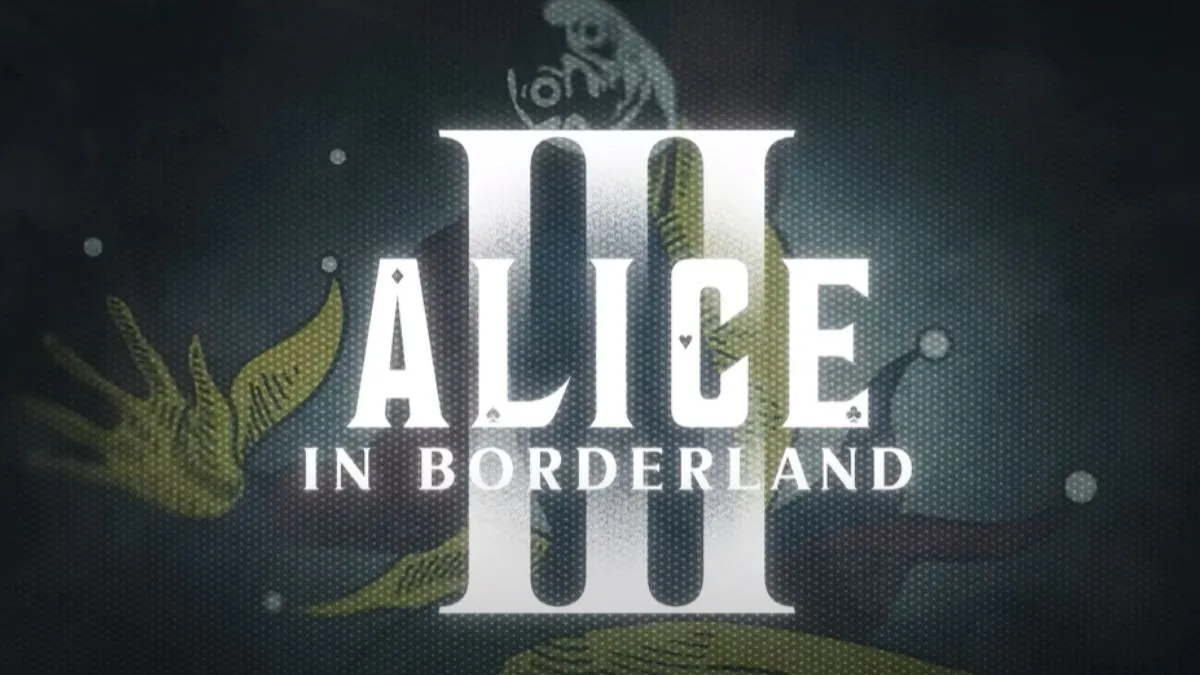How to Find Your Google Password: A Comprehensive Guide

Introduction
In today’s digital age, our lives are intricately woven with passwords. From social media accounts to online banking, passwords are the keys that safeguard our digital identities. Among these, your Google password holds paramount importance, granting access to a plethora of services such as Gmail, Google Drive, and much more. But what happens when you forget or need to retrieve your Google password urgently? Fear not, for we have compiled a comprehensive guide on how to find your Google password effortlessly, whether you’re using an Android device, an iPhone, or your computer’s browser.
Method 1: Finding Your Google Password on Android Devices
Step 1: Open Google Chrome on your Android
To embark on this journey of password retrieval, start by launching Google Chrome on your Android device. This versatile browser not only serves as a gateway to the internet but also houses a treasure trove of saved passwords.
Step 2: Tap the Menu Icon
Located at the top-right corner of your screen, the menu icon resembles three vertical dots. Give it a gentle tap to reveal a drop-down menu brimming with options.
Step 3: Navigate to Settings
Among the array of choices, find and select “Settings” to delve deeper into Chrome’s configurations.
Step 4: Access Password Manager
Within the Settings menu, scroll down until you encounter “Password Manager.” This is where the magic happens – your saved passwords await your command.
Step 5: Select Your Google Password
Scroll through the list of saved passwords or utilize the search function to locate your Google account credentials. Once spotted, tap on it to proceed.
Step 6: Reveal Your Password
With your Google account selected, summon the “Show Password” option by tapping on the eye icon. Brace yourself to input your device’s passcode or leverage biometric authentication to unlock the vault.
Also Read: Download YouTube Videos in MP4 Format: A Convenient Solution
Method 2: Discovering Your Google Password on iPhones (Keychain)
Step 1: Navigate to Settings
Unlock your iPhone and head straight to the Settings app, the control center of your device’s configurations.
Step 2: Access Passwords
Scroll down the Settings menu until you unearth the “Passwords” option nestled within the confines of the Security & Privacy section.
Step 3: Locate Your Google Account
A simple search for “Google” within the Passwords menu will swiftly direct you to your Google account credentials, masked behind a veil of stars.
Step 4: Unveil Your Password
Tap on your Google account entry to reveal its hidden contents. Like a magician revealing a trick, your password materializes in plain text before your very eyes.
Method 3: Unearthing Your Google Password on iPhones (Chrome)
Step 1: Launch Google Chrome
If Safari isn’t your cup of tea, fear not. Google Chrome stands ready to assist in your password quest. Simply fire up the Chrome app on your iPhone to commence your journey.
Step 2: Access Password Manager
Located at the bottom-right corner of your screen, the menu icon beckons your attention. Tap on it and select “Password Manager” from the menu options.
Step 3: Identify Your Google Account
Scroll through the list of saved passwords or utilize the search bar to swiftly pinpoint your Google account amidst the digital haystack.
Step 4: Reveal Your Password
With your Google account in sight, summon the courage to tap on the eye icon adjacent to your password. Behold as the veil of secrecy is lifted, revealing your cherished Google password.
Understanding Google Password Lists
A Google password list serves as a repository for all your saved account credentials within Chrome. This invaluable feature allows you to peruse, edit, or delete passwords with utmost ease. It’s your digital vault, safeguarding access to your online kingdom.
Enabling Google’s Password Manager
To harness the power of Chrome’s built-in password manager, follow these simple steps:
- Sign into Chrome using your Google account.
- Navigate to Settings > Autofill and passwords > Google Password Manager.
- Ensure that the toggle for “Offer to save passwords” is illuminated, granting Chrome the ability to safeguard your digital keys.
Viewing Your Google Password List
Accessing your Google password list is a breeze:
- Sign into Chrome with your Google account.
- Navigate to Settings > Autofill and passwords > Google Password Manager.
- Explore the “Passwords” tab to unveil a comprehensive catalog of your saved credentials.
The Risks of Browser-Based Password Management
While browser-based password managers offer convenience, they come with inherent risks. Without robust encryption measures, your sensitive data may fall prey to malicious actors. Additionally, browser-based solutions lack advanced features such as secure password sharing and multi-factor authentication.
Why Choose a Dedicated Password Manager?
Dedicated password managers offer a myriad of benefits, including enhanced security features, cross-platform compatibility, and secure credential sharing. Solutions like TeamPassword provide peace of mind by encrypting your data and offering advanced authentication methods.
Secure Password Management with TeamPassword
TeamPassword revolutionizes password management for small businesses and agencies, offering secure credential sharing, two-factor authentication, and a built-in password generator. With internationally recognized security accreditations and regular security audits, TeamPassword ensures your digital assets remain safeguarded at all times.
Also Read: The Ultimate Guide To Youtube Video Download Online MP3
Conclusion
In the labyrinth of digital security, your Google password serves as a beacon of access to a myriad of online services. By following the methods outlined in this guide, you can effortlessly retrieve your Google password on various devices. However, remember to exercise caution and consider adopting a dedicated password manager like TeamPassword for enhanced security and peace of mind. Protect your digital kingdom, one password at a time.