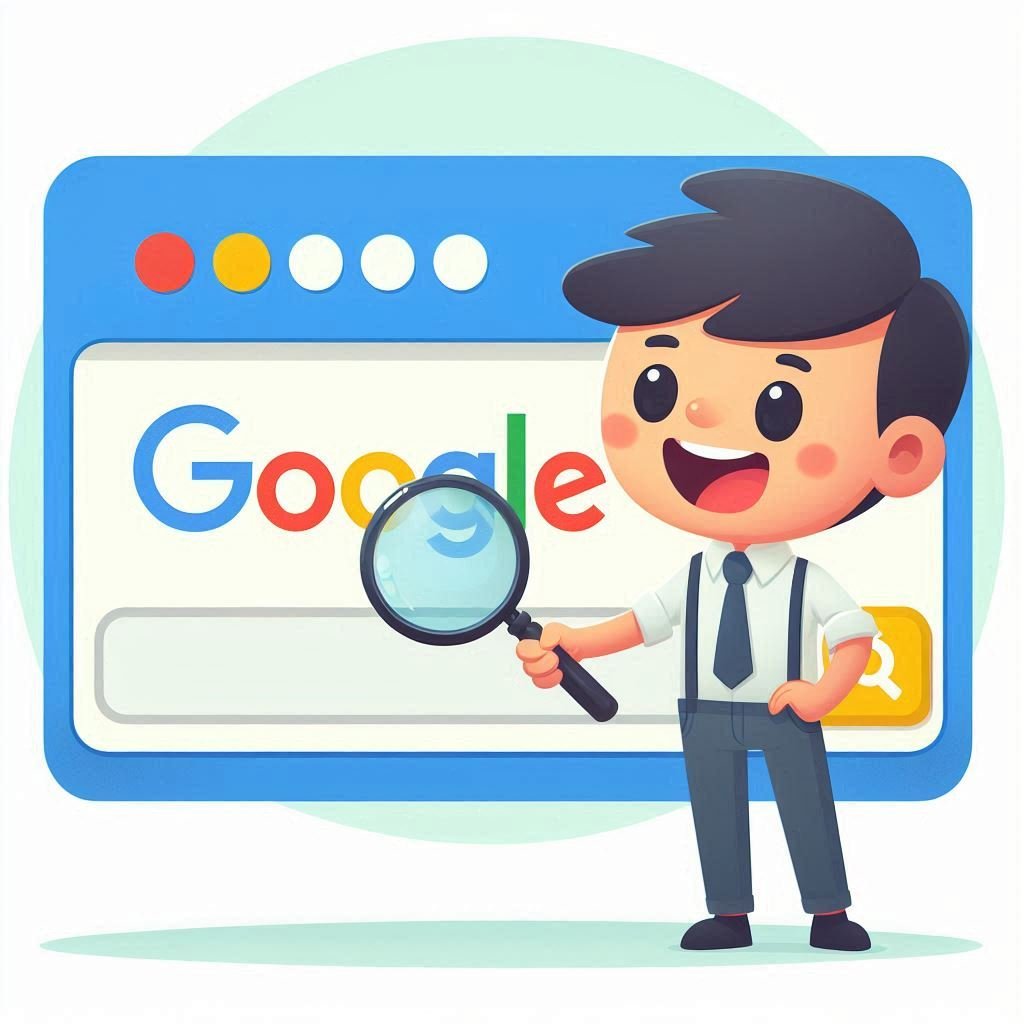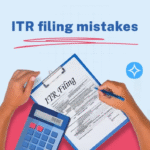“Add Me to Search” by Google is an innovative feature that empowers individuals to take control of their online identity. With this feature, you can curate and manage the information displayed about you in Google’s search results. Whether you’re a professional showcasing your expertise or an individual wanting to present a comprehensive online presence, “Add Me to Search” offers a user-friendly way to shape how you appear in search results, highlighting the information that matters most to you. This guide will help you understand how to use this feature, its benefits, and the steps to create and manage your Google People Card.
What is Add Me to Search on Google?
Understanding Google People Cards
“Add Me to Search on Google,” also referred to as a People Card, is an online platform designed for creating a virtual Google Search card that enhances your online presence. This initiative aims to simplify the process of being discoverable by optimizing your visibility on Google’s search results.
By utilizing the “Add Me to Google Search” website, you can construct a public search profile card, allowing individuals worldwide to easily find your profile or brand. This function essentially enables you to establish a public version of your Knowledge Panel. This includes essential information such as your name, description, job role, profile picture, company, location, website, email address, phone numbers, and social media profiles. The goal is to provide a comprehensive and accessible snapshot of your identity, facilitating easier connections and interactions across the digital landscape.
Also Read: Add Me To Search Google: Enhance Your Online Presence
Importance of Add Me to Search on Google
Make Your Mark on Google
When you put yourself on the search bar, your name and important details become visible on Google. This not only asserts your presence on the largest search engine but also enables you to reach higher positions in search results.
Have Your Digital Calling Card
Your public Add Me to Search profile acts as a hub for individuals seeking you or your business online. It offers easy access to all necessary information, smoothing connections and fostering potential business relationships.
Expand Your Social Media Reach
Your Add Me to Search profile lets you include links to your social media accounts. This streamlines the process for those searching for you online to effortlessly find and follow you on various social platforms.
Boost Your Exposure
By integrating yourself into searches, you can rapidly build a robust online presence and enhance your visibility on Google. This holds particular value for entrepreneurs, freelancers, and small businesses aiming to raise their profile.
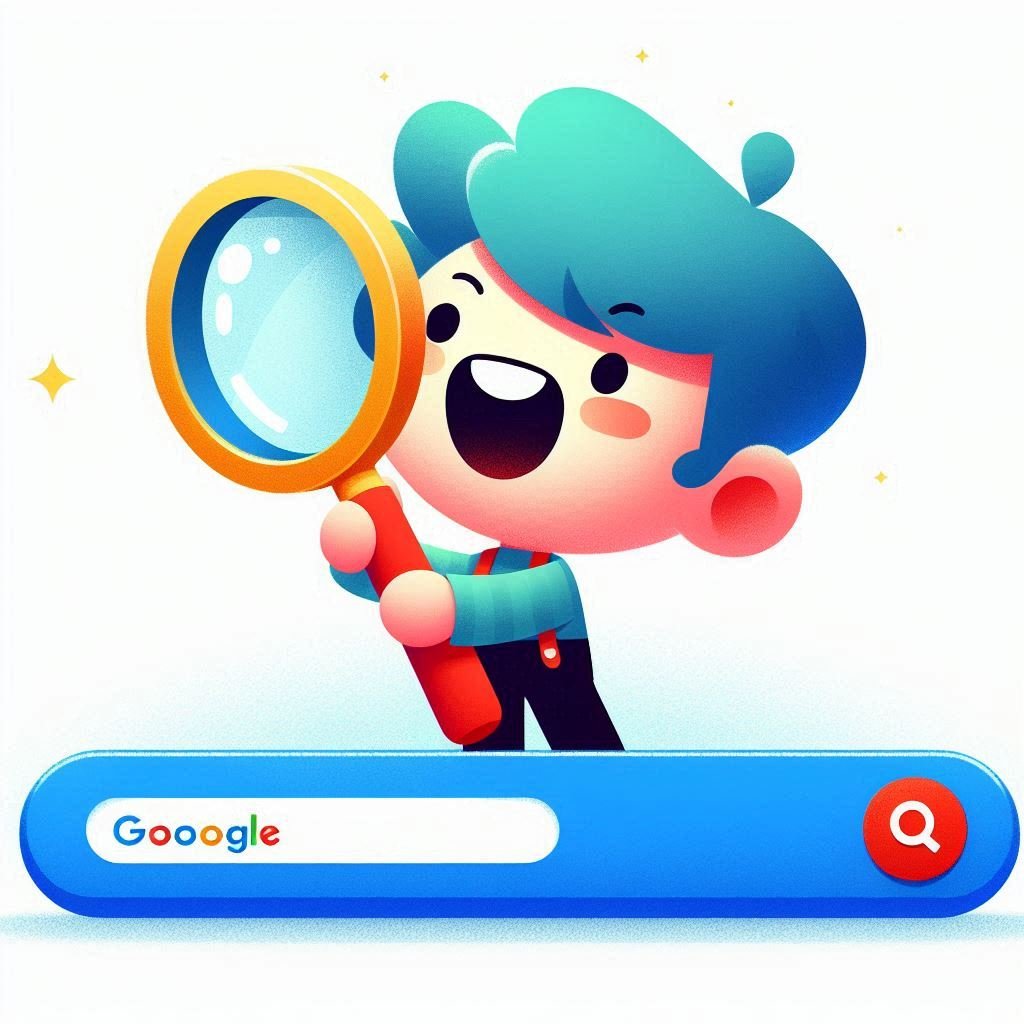
How to Create a Google People Card
Step 1: Start the Process
Begin by typing “add me to search” into the Google search bar. You’ll find a people card option there. Click on “Get started” to begin creating your people card.
Step 2: Input Your Details
Next, input all your important details such as your name, job title, company, website, and social media profiles. You can also upload a profile photo and a cover photo.
Step 3: Add Links
Once your relevant information is added, proceed to insert links to your website, social media profiles, and other pages.
Step 4: Preview Your Card
After including all necessary details and links, move on to the next step: preview your people card. Ensure that everything looks accurate and appealing.
Step 5: Publish Your Card
If the preview is satisfactory, you’re ready to publish your people card. Once published, it will start showing up in Google search results.
How to Edit Your Google People Card
Step 1: Locate Your Card
Type “add me to search” at the top of the screen, and your people card will appear as the top search result.
Step 2: Edit Your Information
On your people card, click the edit button in the upper-right corner.
Step 3: Make Your Changes
A pop-up window will appear. From there, you can add or modify any information you want.
Step 4: Save Your Changes
After making your desired changes, click the Save button to save them.
Benefits of Having a Google People Card
Control Over Your Online Presence
Having a Google People Card gives you control over your online presence, allowing you to manage what information appears in search results.
Easier Access to Contact Information
It makes it easier for people to find your contact information, facilitating better connections and interactions.
Building Your Personal Brand
A Google People Card helps you build your personal brand by showcasing your professional details and accomplishments.
Connecting with Others
Including links to your website, blog, or social media profiles makes it easier for people to connect with you and find out more about you.

How to Remove Your Google People Card from Search Results
Step 1: Locate Your Card
Start with the initial three steps outlined in the previous section for editing the Google People card.
Step 2: Delete Your Card
At the upper-right corner of your card, click on the three dots button. From there, select the delete button.
Step 3: Confirm Deletion
Once you click on delete, a pop-up window will appear. Confirm your decision to delete your people card. By following these steps, you can effortlessly remove your Google People Card from search results.
Things to Know Before Creating Your Own People Card
Eligibility and Requirements
It’s important to remember that only people in certain countries with Google accounts are eligible before generating your Google People Card. You must provide your full name, profile photo, work title, address, and links to your online profiles.
Privacy Considerations
Privacy issues should also be considered because the information given will be accessible to anybody performing a name search. Protecting the truth and professionalism of your profile is important by avoiding sensitive material, offensive language, and offensive photographs. It is your job to maintain and update your People Card to reflect you and your abilities appropriately.
Common Issues and Solutions
Google People Card Not Working
If your Google People card is not working properly, you can try the following steps:
- Check if your Google account is in good standing, and if there are any issues with it, resolve them.
- Ensure your Google People card is complete and contains all the relevant information.
- Wait a few hours or a day and try searching for your name again on Google.
- Try logging out of your Google account and searching for your name while logged out.
If your Google People card malfunctions after following the steps above, you can contact Google support for help.
Removing Email and Phone Numbers
To remove email and phone numbers from your Google People Card, follow these steps:
- Go to the Google search page and search for your name.
- Click on the “Edit” button at the bottom of your People Card.
- Delete the information you want to remove and click “Save.”
- Review the rest of your People Card to ensure all information is accurate and up-to-date.
- Click “Publish” to save your updated People Card.
Also Read: The Ultimate Guide to YouTube Shorts Video Download
Conclusion
In conclusion, “Add Me to Search on Google” through the Google People Card can be a beneficial step toward establishing a professional online presence. By creating a Google People Card and including information such as your name, profile picture, job title, location, links to your online profiles, and a summary of your skills and qualifications, you can increase your visibility and make it easier for people to find you when they search for your name.